My Facebook Privacy Settings
>> Tuesday, July 27, 2010
There has been a lot of talk in the news about Facebook and their privacy/security settings. Here is how I have set up my account to make sure only certain people can see certain parts of my Facebook profile.
Step 1 - Create Friend Lists
All of the privacy settings are based on which lists of people can see which parts of your profile, so the first step is to create those lists. The two lists we want to create now are:
- Full Access: used for your friends that can see all of your profile.
- No Access: used for the "friends" that you don't want to see anything on your page
To create a list, click on "Friends" on the right side
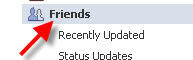
Then click on "+ Create a List," give it a name and pick which people you want in the list.
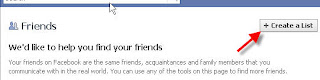
Step 2 - Set Up Privacy
Go to the privacy settings. Then choose "Custom" and then "Customize Settings"
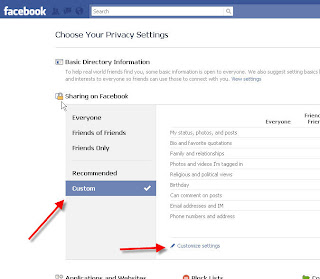
For each item that you want to restrict (I do all of them), select the drop down, and choose "Custom"
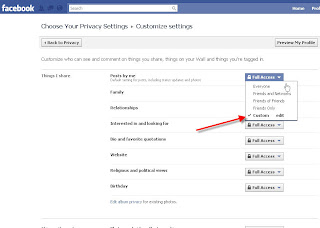
Then say "Specific People" and choose the "Full Access" list (or whatever you called it)
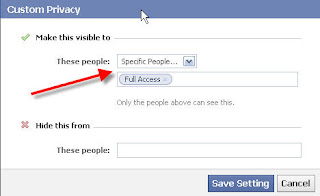
You can choose what you want each group to see. If you only want the "Full Access" people to see something, do what I mentioned above.
If you want all of your friends except the "No Access" group, do this:
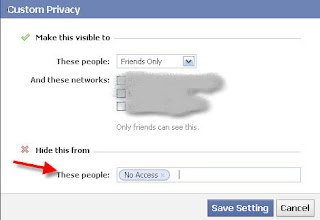
Note: if you say "Everyone" that is everyone in the world, not just your friends.
Repeat this for all the items under "Things I share," "Things others share," and "Contact information."
Step 3 - Protect your pictures
Privacy for your photos is set up per album. Go to this link to change the privacy settings for each album.
Step 4 - Preview your changes
One useful tool Facebook provides is allowing you to see your profile as your friends see it. Go back to the privacy setting in step 2 and click the button at the top labeled "Preview My Profile." Click that and you will be able to type in a friend's name and see what they will see of your profile. Try it with people in your new lists.

If you see something that doesn't look right, go back and update your privacy settings.
Summary
This should be enough to get you started. If you want to be more specific, just create more than two friend lists. For example, I have a "Work People" list that can see my employers and education, but most of those people aren't in the "Full Access" list so they can't see all my pictures.
If you have any questions, let me know.


1 comments:
Merkur 15c Safety Razor - Barber Pole - Deccasino
Merkur 15C Safety Razor - Merkur febcasino.com - 15C for Barber Pole is the perfect https://deccasino.com/review/merit-casino/ introduction to หาเงินออนไลน์ the https://jancasino.com/review/merit-casino/ Merkur Safety casinosites.one Razor.
Post a Comment